Set up and use Outlook
- Open Outlook.
- Enter your Microsoft 365 email address, and then select Connect.
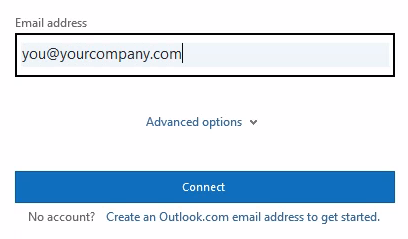
- Enter any additional email addresses that you want to use and then select Next.
- If prompted, enter a password, and then select Sign in.
- After all your accounts have been added, choose if you want to set up Outlook mobile or wait until later.
- Select Done. It can take several minutes for Outlook to download your email and other data.
Now you can view email for the accounts you added. You can also view your calendar, contacts, and tasks.
Next steps
For steps to migrate your old email, calendar, and contacts to Microsoft 365, see Move your old email, calendars, and contacts to Microsoft 365.

Get your free consultation today
Our friendly IT professionals are here to help. Get in touch with the team today to discuss how Hive can help your business.