Installing Horizon Soft Phone Client (Mac)
The following steps for setting up Horizon Collaborate are for MAC users specifically.
Start by downloading the Collaborate App for MAC
Click here to download the Horizon Soft Phone app for Mac: https://www.horizon-uc.com/mac/
Once the download has completed, it will be ready to install.
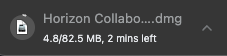
Installing Horizon Collaborate
By default, your downloads should go to your MAC’s ‘Downloads’ folder. Follow these steps to get Horizon Collaborate up and running on your MAC device:
Step 1: Press the Apple button/⌘ + Space Bar to open Spotlight
Then type ‘Downloads’ and press Enter.

Troubleshooting:
- If you are using a European keyboard, your Apple button will be a Windows key.
- Alternatively, if you are having trouble accessing Spotlight by following the steps above, you can open Finder and select ‘Downloads’ from your favourites.

You’ll see the application within your ‘Downloads’ folder. For MAC, the extension .exe is not valid, and so here you will see a .dmg installer instead.

Step 2: Double-click the .dmg file
Double-clicking the .dmg file will verify that your application is compatible with your MAC operating system. When the file has completed this process, you will see the following window:
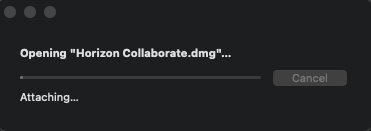
Step 3: Drag the Horizon Collaborate icon into the ‘Applications’ folder
By doing this you are adding Horizon Collaborate to your MAC’s list of known applications, allowing you to simply open the app in the future when you want to start using it.
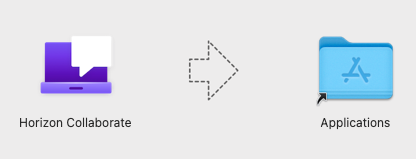
If you happen to have your ‘Applications’ folder open already, you will see the Horizon Collaborate app being added.

Step 4: Logging in to Horizon Collaborate
Your Service Provider can provision Horizon Collaborate for you from the Horizon platform. If you are an existing Collaborate user, you will be notified of the new version with a download link which you can download and install to your device.
Please note: this will not uninstall the old Collaborate client. If you wish to only use the new version of Horizon Collaborate, you will need to uninstall the older version from your device.
Once provisioned, you will receive two separate emails; one with your username and one with your password.
If you have not received an email:
- Check your spam/junk folder
- Check your provider has the correct email address for you
- Ask your provider to re-send the invitation.
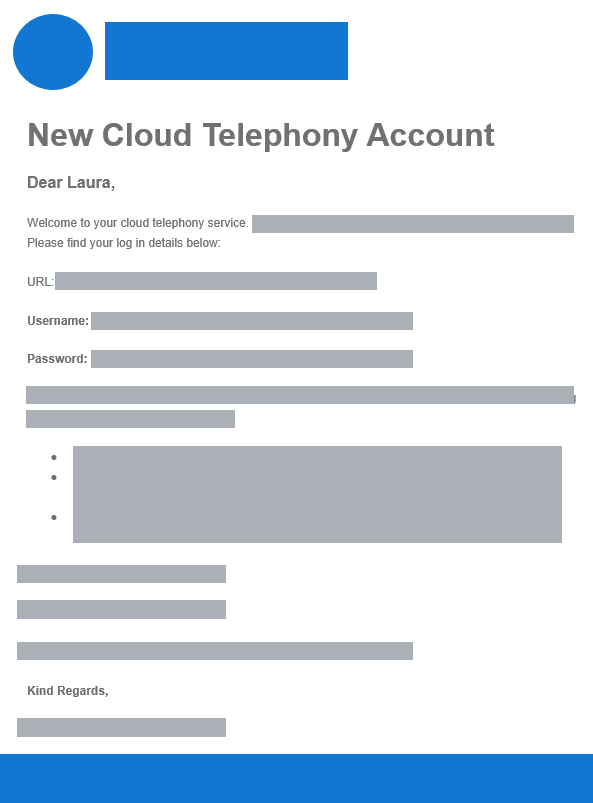
Troubleshooting
Forgot your password? Click here to view the steps for requesting a new password.
- Ensure that the password being used to log in to your Collaborate client is your Horizon Collaborate client password, and not your Horizon password
- Usernames are case-sensitive.

Get your free consultation today
Our friendly IT professionals are here to help. Get in touch with the team today to discuss how Hive can help your business.